As a Support Supervisor, it is my role to help our valued customers resolve any issues encountered in the hosted environment. Some problems, a failed banking import or a pending update, cannot be prevented. However, other issues which can result in lost productivity, such as QuickBooks file slowness and freezing, can be avoided through the use of features built-in to the QuickBooks application. Keep reading to learn about some of the simpler techniques to ensure your QuickBooks company file says in good working order!
Tip #1: Verify and Rebuild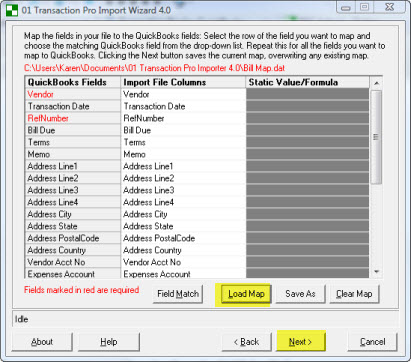
By far, the easiest thing that can be done to ensure a QuickBooks file is in good working order is to run a “Verify Data” on the file. Simply follow these steps in your company file:
1. Click File
2. Navigate to Utilities
3. Select Verify Data.
This will scan your file for signs of data corruption and instability. By running this process frequently (Intuit recommends every week or two), problems can be detected before they impact your productivity.
If there are any issues with your file, you will be prompted to rebuild your data file. This is almost as easy as verifying your data!
1. Click File
2. Navigate to Utilities
3. Select Rebuild Data
QuickBooks will prompt you to make a backup of your file before you complete the rebuild. After the Rebuild completes, newer versions of QuickBooks will provide you with a list of the resolved issues as well as any it was unable to fix.
NOTE: Verify & Rebuild are incredibly versatile and easy to use in newer versions of QuickBooks. However, “Rebuild Data” can cause additional damage to an already heavily corrupted company file in older versions of QuickBooks. If you are using QuickBooks 2014 or older, contact Intuit before running a Rebuild on a heavily corrupted file. Intuit has tools to help repair the parts of the company file that prevent running the “Rebuild Data” tool from fixing all problems.
Tip #2: Create & Restore a Portable QuickBooks Company File
A little known trick to increasing the performance of a QuickBooks file is to create a portable copy of the company file and restore the portable file, replacing the old company file. This re-indexes the company file so that if the data is correct but being misread, the restoration of the portable can eliminate some issues reading the data.
This Intuit Support Article outlines the steps to creating and restoring a portable company file.
In Closing:
With tax season nearly here, spare time is a rare commodity. These two options for maintaining a healthy QuickBooks file are a proactive solution to many issues that can spring up unexpectedly due to data or file problems. Take a few minutes now and gain peace of mind knowing that your file is in good working condition rather than have to spend hours fixing a problem when your free time is at a minimum.
Think your client, colleague or customer would find this valuable? Share it now…



